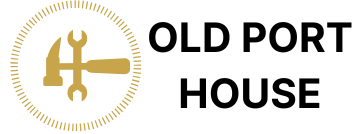Ever felt like your iPhone’s notifications are playing hide and seek? One minute they’re popping up like confetti, and the next, they’ve vanished into thin air. If you’re tired of missing important alerts or just want to relive that thrilling moment when your favorite app buzzed, you’re in the right place.
Table of Contents
ToggleUnderstanding Notifications on iPhone
Notifications on an iPhone serve as prompts that alert users to various activities. Users can manage and view recent notifications to stay updated on important events.
Types of Notifications
Notifications can vary widely, including banners, alerts, or badges. Banners appear briefly at the top of the screen, while alerts require immediate attention. Badge notifications accumulate on app icons, indicating pending actions. Push notifications deliver updates from apps directly to the device, keeping users informed of messages, reminders, and news. The different types work together to ensure essential information reaches users in the way they prefer.
Importance of Recent Notifications
Recent notifications offer critical insights into missed messages and updates. Users can review alerts for reminders, social interactions, or app notifications. Visibility into recent alerts ensures users remain aware of tasks or events needing attention. Prioritizing these notifications enhances productivity by preventing oversight of important messages from work or family. Managing recent notifications aids users in staying organized and connected.
Accessing Recent Notifications
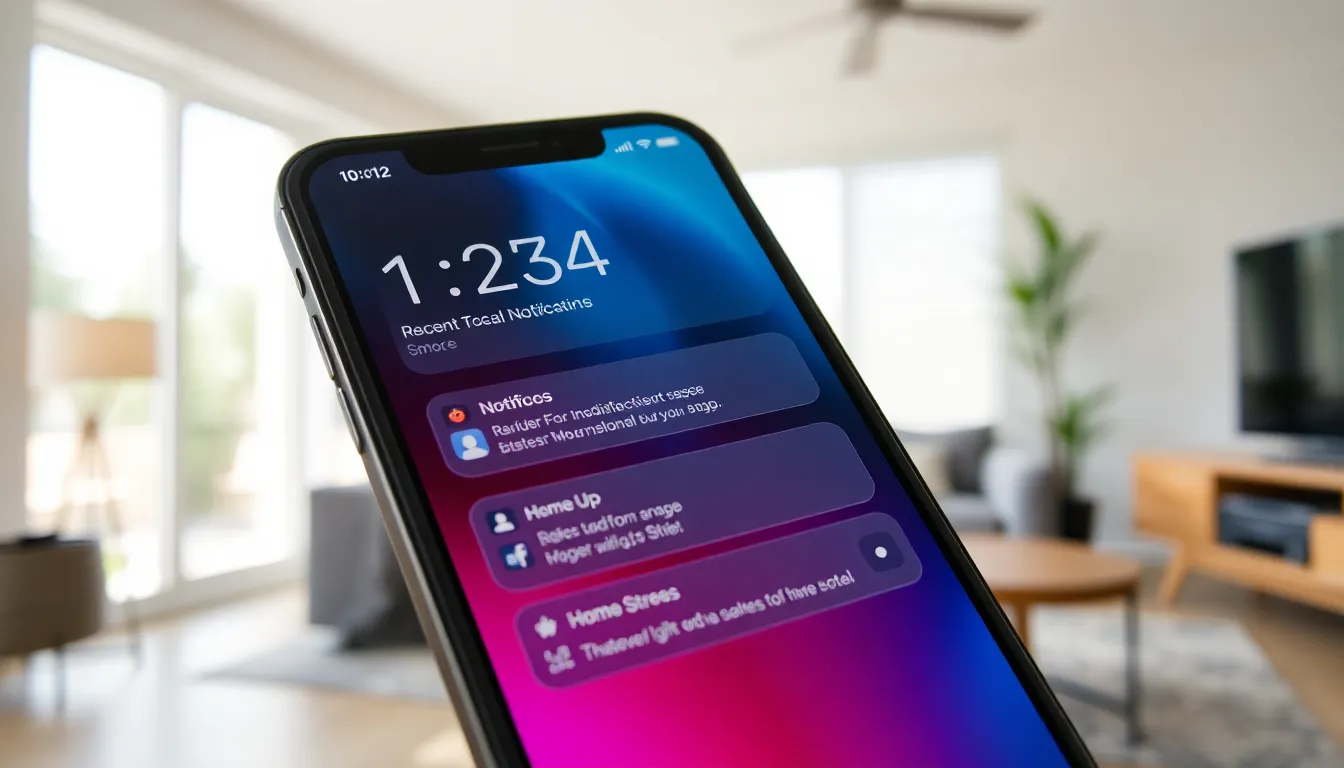
Accessing recent notifications on an iPhone is straightforward. Users can check alerts quickly without needing to navigate through multiple screens.
From the Lock Screen
Notifications appear on the lock screen as soon as they arrive. By simply swiping up from the bottom or tapping the screen, users can overview recent alerts. Each notification displays details such as the app name and a brief message. Users can swipe left on a notification for additional options, such as dismissing it or viewing it directly in the app. This method provides a fast way to catch up on missed alerts without unlocking the device.
From the Home Screen
Notifications can also be accessed from the home screen by swiping down from the top center of the display. This action opens the Notification Center, where recent alerts are listed chronologically. The list shows notifications grouped by app, offering an organized view. Users can tap on any notification to engage with the related app and see further details. Clearing notifications is easy; users can swipe left on any alert and tap “Clear” to remove them from the list, keeping the notification area clutter-free.
Managing Notification Settings
Managing notification settings helps ensure users receive necessary alerts without confusion. Customizing notifications enhances the experience by prioritizing important communications.
Customizing Notification Alerts
Users can tailor notification alerts for each app according to preference. Adjust settings for sounds, vibrations, and notification styles directly in the Settings app. Users might choose banners for visibility or alerts for more urgent notifications. Setting visual previews offers discretion for sensitive messages. Notifications can also be silenced or scheduled, allowing for peace during important moments. Regular reviews of these settings keep alerts relevant and manageable.
Organizing by App
Notifications can be organized by app to simplify management. In the Notification Center, users see notifications grouped by application, helping them quickly locate important alerts. This structure aids in monitoring updates from frequently used apps such as messaging platforms or social media. Users can prioritize notifications by adjusting settings for specific apps, ensuring critical communications are front and center. Clearing notifications by app streamlines the process, preventing a cluttered screen. Regularly checking this organization maintains clarity and organization in notifications.
Exploring Notification Center
Notification Center offers a centralized place for users to manage alerts and keep track of updates.
Using the Notification Center Widget
Widgets in Notification Center display relevant details at a glance. Users can access favorite apps quickly and customize which widgets appear. Widgets can show recent notifications from selected apps, making it easier to monitor alerts. This feature saves time by allowing users to interact with apps directly from the Notification Center. To add widgets, swipe down from the top of the screen, then tap the edit button. Select preferred widgets, and position them for easy access.
Clearing Notifications
Clearing notifications helps maintain an organized interface. Users can swipe left on a notification for options to clear or manage alerts. Tapping “Clear All” removes all notifications simultaneously. Notification Center groups notifications by app, so users can clear grouped alerts together. Regularly clearing out notifications keeps the notification area uncluttered. Staying organized minimizes the chance of missing important updates from family or work.
Troubleshooting Notification Issues
Many users experience difficulties with their iPhone notifications. These troubles can lead to missed connections and updates.
Notifications Not Showing
In cases where notifications don’t appear, users should first check their notification settings. Settings controlling notification preferences could inadvertently silence critical alerts. Accessibility features also play a role; ensure that Do Not Disturb isn’t enabled, as this can block incoming alerts. App-specific settings might need attention too; verify if notifications are turned on for essential apps. Restarting the iPhone often resolves temporary issues, restoring normal functionality. If problems persist, reinstalling the affected app may refresh notification capabilities.
Resetting Notification Settings
Resetting notification settings can restore missing alerts. Users navigate to Settings, select Notifications, and adjust preferences as needed. This process includes reviewing sound settings and notification styles for each app. Setting alerts to appear in the Notification Center is crucial for visibility. If alerts still don’t show, consider resetting the entire device’s settings without erasing content. This step can fix deeper system issues related to notifications. However, it’s essential to double-check app permissions, ensuring the iPhone has the correct permissions for notifications to function.
Managing recent notifications on an iPhone is crucial for staying connected and organized. By understanding how to access and customize notifications users can enhance their productivity and ensure they never miss important alerts. The Notification Center serves as a valuable tool for tracking updates while keeping the interface clutter-free. Regularly reviewing notification settings and clearing out old alerts helps maintain an efficient workflow. With these strategies in place users can navigate their notifications with confidence and ease, ensuring that essential communications are always within reach.