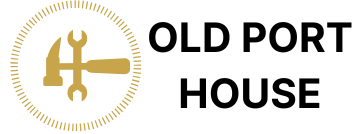Unlocking the hidden treasures of your iPhone can feel like searching for a needle in a haystack. But fear not! Developer mode is just a few taps away, ready to transform your device into a playground for creativity and innovation. Whether you’re a budding app developer or just someone who enjoys tinkering, finding this elusive setting is the first step toward unleashing your inner tech wizard.
Table of Contents
ToggleUnderstanding Developer Mode
Developer Mode on an iPhone provides users with advanced features and tools for app development and testing. Accessing this mode reveals functionalities not typically available in standard user settings. Users gain insights into debugging, app performance, and real-time data monitoring, which are essential for developers.
To enable Developer Mode, ensure the device runs a compatible iOS version, typically starting from iOS 16. Navigating to this mode involves several steps. First, users need to open Settings, followed by tapping on Privacy & Security. Within this menu, a selection for Developer Mode appears if the device is registered for development.
Subsequently, users toggle the Developer Mode setting to on. A prompt then appears, requiring a restart of the device to apply changes. Restarting the iPhone activates Developer Mode, allowing access to features like device logs and advanced settings crucial for development tasks.
In addition to providing debugging options, Developer Mode allows for installing applications directly from Xcode, Apple’s integrated development environment. This capability streamlines testing processes for developers. As a result, users can experiment with different apps and settings without the constraints of the standard user interface.
Maintaining the necessary setup is crucial while using Developer Mode. Developers should ensure they regularly update their device and Xcode to access the latest features. By understanding Developer Mode, users unlock powerful tools that enhance iPhone use for app development and testing, paving the way for innovation and creativity.
How to Enable Developer Mode on iPhone
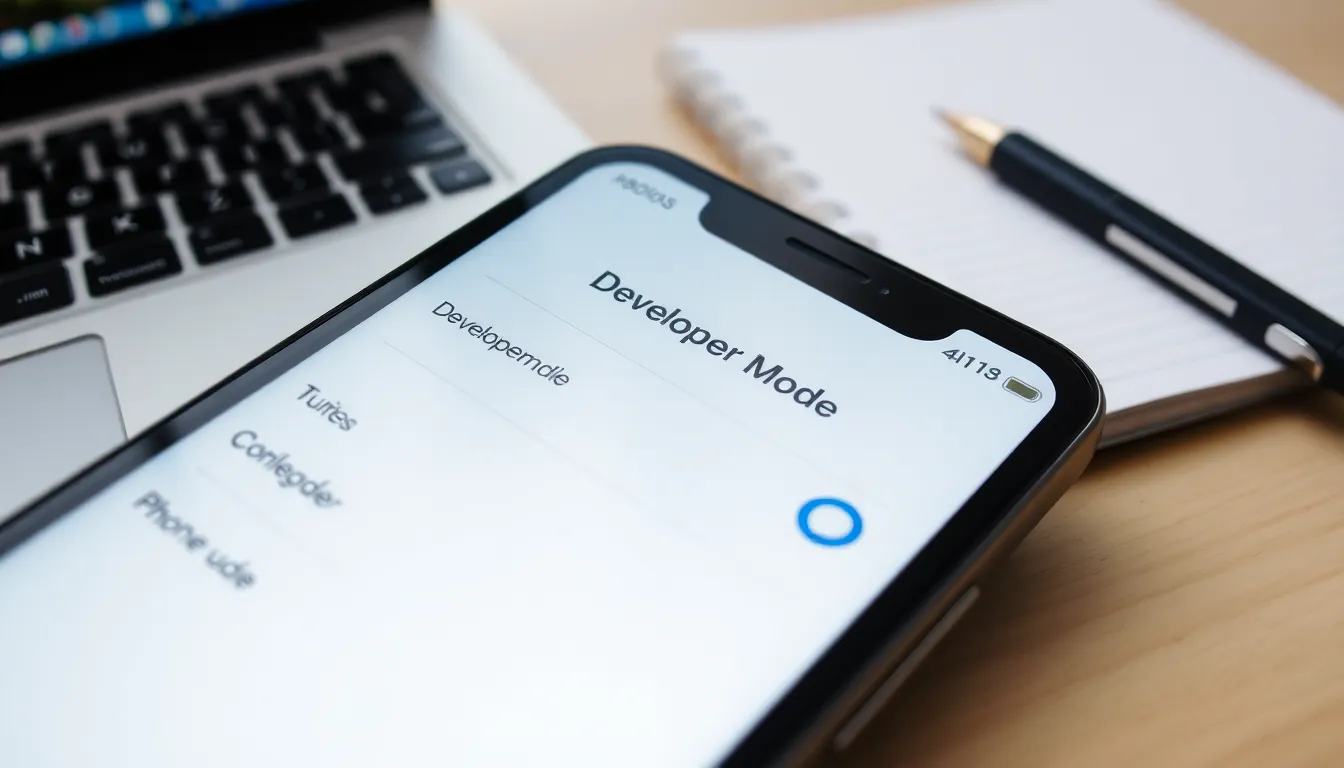
Enabling Developer Mode on an iPhone unlocks advanced functionalities for testing and app development. Follow these steps for activation.
Step-by-Step Guide
- Open the Settings app on the iPhone.
- Scroll down and tap on Privacy & Security.
- Locate the Developer Mode option.
- Toggle the Developer Mode switch to on.
- Confirm by tapping Turn On when prompted.
- Restart the device to implement the changes.
These steps ensure access to features beneficial for developers, enhancing the iPhone’s capabilities for app testing and debugging.
Common Issues Encountered
Users might face a few issues while enabling Developer Mode. First, an incompatible iOS version may prevent activation. Ensure the device runs iOS 16 or higher. If confusion arises during the process, check the steps again for clarity. Notifications regarding debugging might also appear during access, but users can disregard them if not needed. Additionally, restarting the device is crucial for changes to take effect, so any failure to restart may hinder the process. Keeping the iPhone updated helps mitigate many of these concerns, ensuring a smoother experience while using Developer Mode.
Features of Developer Mode
Developer Mode on the iPhone unlocks several powerful features tailored for developers. These tools significantly enhance app development and testing experiences.
Debugging Options
Debugging options in Developer Mode offer critical insights into application performance. Developers can access device logs that detail specific errors and issues encountered by the app. Real-time log analysis is available, allowing immediate feedback during the testing phases. This access facilitates efficient troubleshooting and optimization. It simplifies identifying bugs that users might report, ensuring quicker resolutions. Dynamic performance metrics display how efficiently an app utilizes resources, making it easier to refine code. Developers can also simulate various conditions, such as cellular or Wi-Fi environments, to see how the app behaves under different scenarios.
App Testing Capabilities
App testing capabilities stand out as a vital feature of Developer Mode. Developers can install applications directly from Xcode, eliminating the need for traditional deployment methods. This streamlines the testing process, enabling rapid iterations of app builds. Automation capabilities are also available, allowing developers to run specific test cases automatically. Access to real-time performance testing aids in understanding how the app operates in a live environment. Enhanced access to simulator tools provides various device configurations to test across different iPhone models. This diversity in testing ensures that apps function well for a broader audience before public release.
Disabling Developer Mode
Disabling Developer Mode on an iPhone involves a straightforward process. Users can begin by navigating to the Settings app. After accessing Settings, they should click on Privacy & Security. Within this section, the Developer Mode option appears once it is activated.
The toggle must be switched to off to disable Developer Mode. Following this action, a confirmation prompt will display, requiring the user to confirm the decision. Restarting the device is essential for changes to take effect fully. Developers or users who no longer require the advanced features can benefit from this simple process.
User experience doesn’t suffer when Developer Mode is disabled. Basic functionalities remain intact, allowing everyday usage without complications. Disabling this mode helps restore the original settings for users focused on standard functionality rather than app development.
Occasionally, situations arise where disabling Developer Mode is necessary. Users might run into issues like performance slowdowns or unintended device behavior linked to the advanced features. Resolving such concerns often involves toggling Developer Mode off and rebooting the device.
Regular updates enhance user security and stability. Users should frequently check for any necessary updates to their iOS version. This practice ensures that their devices function optimally while switching back and forth between standard and Developer modes.
Unlocking Developer Mode on an iPhone opens doors to a wealth of advanced features tailored for app development and testing. By following the simple steps outlined, users can access tools that enhance their creative potential and streamline their workflows.
The ability to monitor device logs and performance in real-time significantly aids in troubleshooting and optimization. Regular updates are vital to ensure the best experience while using Developer Mode.
For those looking to explore the full capabilities of their iPhone, enabling this mode is a valuable step toward innovation and efficiency in app development.